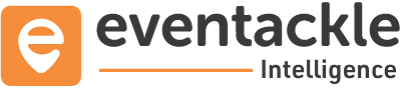Eventackle is an administratively efficient, all purpose solution for event goers & planners where you don’t need separate RFPs, contract negotiations, or points of contact for each tool you decide to use. All our technology is connected, meaning you never have to leave us to browse events, send registrations, plan & manage your program, register attendees, handle bookings or create and sell tickets!
To create a coupon, follow the steps:
Step 1 - Go to Account and select “Dashboard”
Step 2 - Select “Coupons”
Step 3 - Click on “+ Create New Coupon” and fill in the following details
Coupon Code : This is the discount code that you'll provide to your attendees to use when they order. Spaces, apostrophes and non-alphanumeric characters are not allowed. You can also click on “Generate” to create a coupon code automatically.
Name: For ease of understanding , give your coupon a name e.g early bird coupon or exhibitor coupon
Description(Optional) : You can also add some more information about the coupon.
Usage Limit: If you want the coupon to be a one time coupon, check the “One time coupon” checkbox, else enter the set number of coupons available.
Start and End Dates: Set the date the discount should start being available for use and the date the discount should end and no longer be available for use.
Discount Amount (%) : Set this to a fixed amount or percentage to be taken off of the full price of your ticket (e.g. 10% or 25%) Enter numbers only in the field matching your desired discount to offer.
Max Discounted Amount : The maximum amount to be taken off after the discount percentage is applied.
*Incase you don’t want to limit the discounted amount , enter 0.
Minimum Quantity: Define the minimum quantity of tickets purchased for the coupon code to be applicable.
Minimum Amount: Define the minimum price for which you want the coupon code to be applicable.
*Note: If you skip the rules, the minimum quantity by default would be set to 1.
Step 4 - Hit “Add New Coupon”
The recently added coupon will appear like this